Deploying a Fully Static WordPress Site
Overview
In this guide, you will learn how to use the WordPress plugin Simply Static to convert your existing WordPress website into a static site and deploy it using Cloudflare Pages.
Prerequisites
- Administrator account on a WordPress website.
- Ability to install WordPress plugins on your site.
Setup
- Install the Simply Static plugin:
- In the WordPress dashboard, go to
Plugins > Add New. - Search for Simply Static and confirm the plugin you want to install.
- Click “Install”, and after installation, select “Activate”.
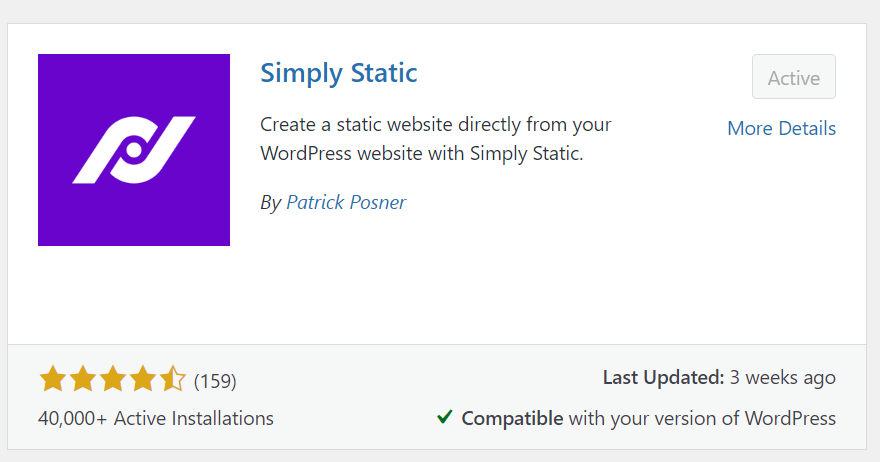
- In the WordPress dashboard, go to
Exporting Your WordPress Site
- Go to
WordPress Dashboard > Simply Static > GENERATE STATIC FILES. - Find the “ZIP Archive Created” message in the “Activity Log”, then click to download the ZIP file.

Using Cloudflare Pages to Deploy Your WordPress Site
- Log in to the Cloudflare dashboard and select your account.
- In the account homepage, choose
Workers and Pages > Create Application > Pages > Upload Assets.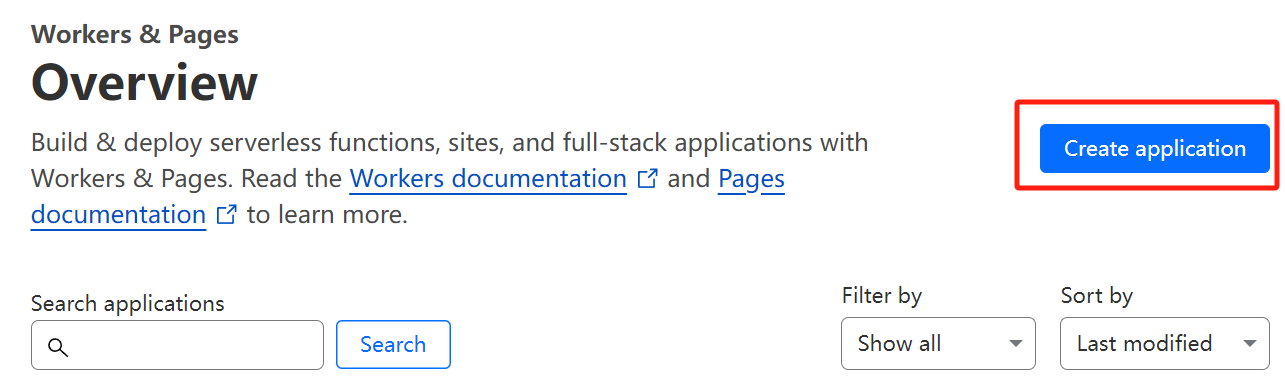
- Name your project and create it.
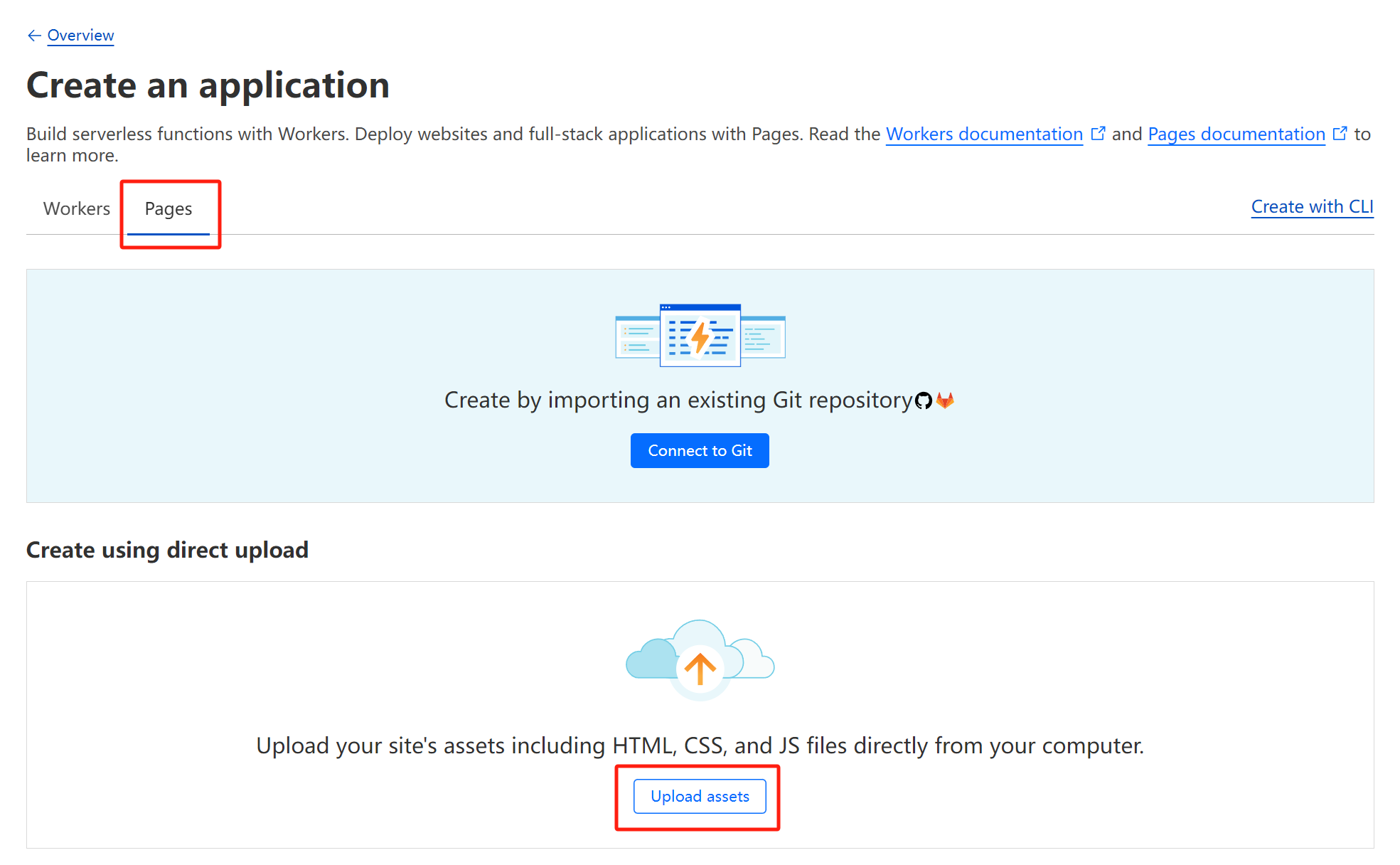
- Drag and drop the ZIP file or select it from your computer for upload.
- After uploading the file, select deploy site.
Note: Every time you make changes to your WordPress site, you will need to download a new ZIP file and redeploy to Cloudflare Pages. The free version of Simply Static does not support automatic updates.
Limitations
In a static website environment, the following WordPress features are not supported:
- WordPress forms.
- WordPress comments.
- Any links pointing to /wp-admin or similar internal WordPress routes.
Conclusion
By following this guide, you have successfully deployed a static version of your WordPress site to Cloudflare Pages. Doing so allows you to:
- Move your WordPress site to a custom domain or subdomain.
- Run your WordPress instance locally, or place it behind Cloudflare Access to grant access only to your contributors, significantly reducing the potential attack vectors on your WordPress site and its content.
- Downgrade your WordPress hosting plan to a more economical option, as the memory and bandwidth requirements for the WordPress instance are now lower.
References
For more information on deploying a WordPress site with Cloudflare Pages, please refer to the official Cloudflare documentation: